Android's UI Overhaul: A User's Guide
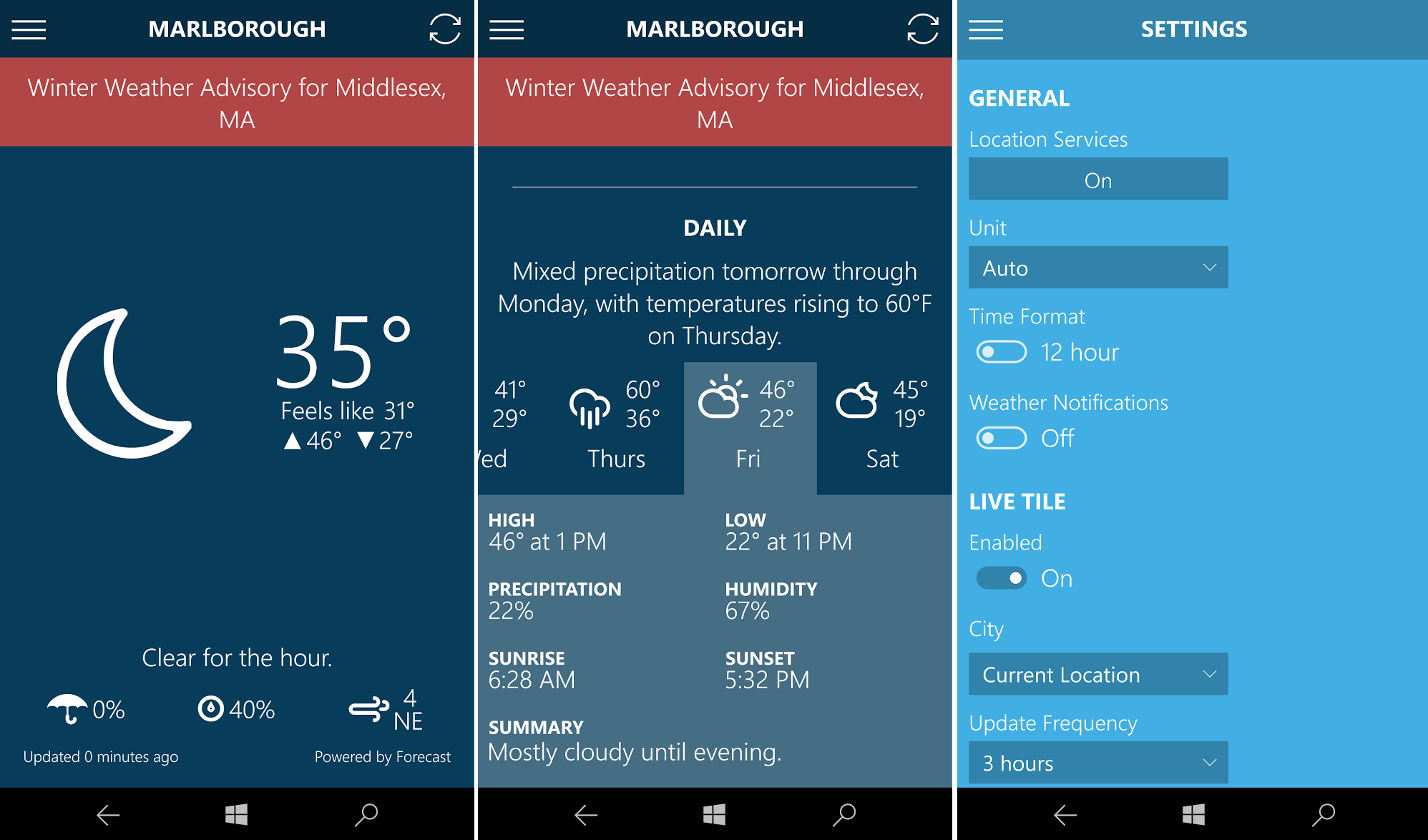
Table of Contents
Understanding Material Design 3's Influence on the Android UI Overhaul
Material Design 3 is the driving force behind the Android UI overhaul, shaping its look and feel. This updated design language prioritizes modern aesthetics, improved accessibility, and enhanced customization. Let's delve into its core principles:
-
Updated Color Palettes: Material Design 3 introduces vibrant and adaptable color palettes. The system now offers more sophisticated color customization options, allowing for a wider range of personalized themes. Dynamic color theming, based on your chosen wallpaper, is a standout feature, automatically generating a cohesive color scheme. This creates a truly unique and visually appealing experience, far beyond the limited color schemes of previous Android versions.
-
Enhanced Typography: Readability is key, and Material Design 3 enhances this with updated fonts and improved text scaling. The refined typography ensures clear and consistent text rendering across all apps and system interfaces. This makes the Android experience easier on the eyes, particularly for users with visual impairments.
-
Refined Shape System: Material Design 3 introduces a more consistent and refined shape system, employing softer, more modern shapes throughout the UI. This subtle change contributes significantly to a more cohesive and visually pleasing overall design. The updated spacing and layout further enhance visual clarity and user experience.
Key Visual Changes in the Android UI Overhaul: A Detailed Look
The Android UI overhaul brings noticeable visual changes across the system. Let's examine some of the most significant updates in Android 13 and Android 14:
-
Redesigned Notification Shade: The notification shade has received a significant refresh. The new design features cleaner icons, improved grouping of notifications, and a more intuitive layout, making it easier to manage and prioritize notifications.
-
Revamped Quick Settings Panel: The quick settings panel, accessed by swiping down from the top of the screen, is now more organized and visually appealing. You'll find improved iconography and a streamlined layout for quicker access to essential settings.
-
Updated App Drawer: The app drawer, where all your installed apps reside, benefits from a cleaner design and improved organization. This ensures easier navigation and discovery of your apps.
-
Improved Widget Layouts: Widgets, those handy interactive elements on your home screen, now boast updated layouts and enhanced customization options. This lets you personalize your home screen even further to fit your workflow and preferences. See examples in the screenshots below! [Insert Screenshots Here]
Navigating the New Android UI: Tips and Tricks
Mastering the new Android UI is easy with these tips and tricks:
-
Customizing the Quick Settings Panel: Long-press on the quick settings panel to rearrange or add tiles for your frequently used settings, placing them front and center.
-
Personalizing the Home Screen Layout: Experiment with different widget layouts and app placements to create a home screen that reflects your style and needs.
-
Effective Notification Management: Utilize notification categories and settings to filter and prioritize notifications, silencing less important apps to stay focused.
-
Navigating the Updated Settings Menu: The settings menu has undergone a clean-up, making it simpler to find the settings you need. Use the search bar within the settings to quickly locate specific options.
Customizing Your Android Experience: Theming and Personalization
The Android UI overhaul unlocks a world of customization:
-
Custom Themes and Color Palettes: Explore the vast array of pre-defined themes or create your own unique color palettes to match your personal style.
-
Wallpaper-Based Dynamic Theming: Let your wallpaper set the tone! Dynamic theming automatically generates a color scheme based on your chosen background image.
-
Adjusting Font Sizes and Styles: Customize the font size and style to ensure optimal readability and visual comfort.
-
Customizing App Icons: While not a universal feature, many launchers allow you to customize app icons for a truly unique look.
Conclusion
The Android UI overhaul, driven by Material Design 3, offers a significant leap in terms of aesthetics, usability, and personalization. From the redesigned notification shade and quick settings panel to the extensive customization options, this updated interface enhances both functionality and visual appeal. Mastering the new features allows for a truly personalized and efficient mobile experience. Master the new Android UI overhaul today! Dive deeper into Material Design 3 and unlock the full potential of your Android device. Explore the settings on your device, and discover all the amazing customization options available!
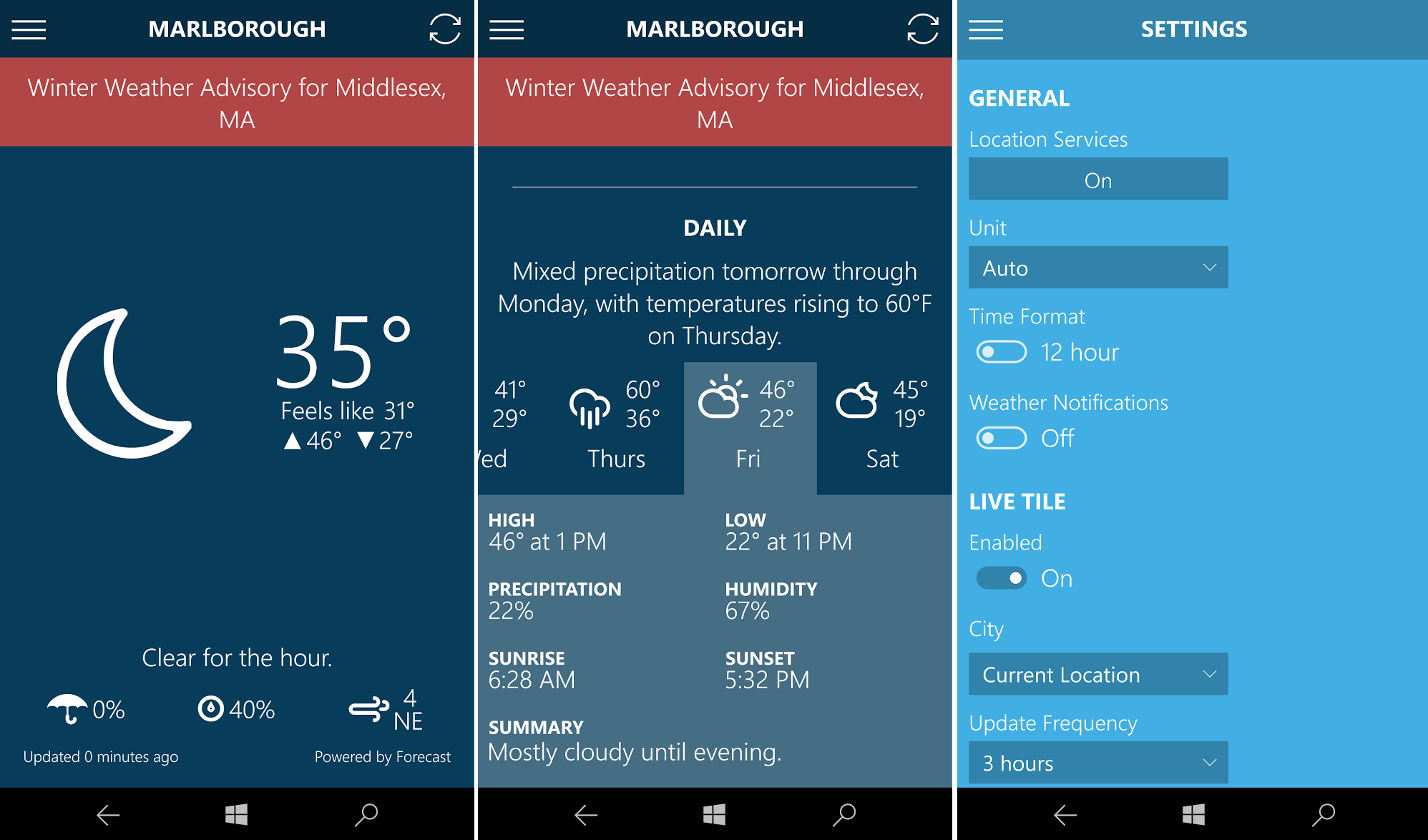
Featured Posts
-
 Sergey Bobrovskiy 5 Y Shataut V Pley Off N Kh L
May 16, 2025
Sergey Bobrovskiy 5 Y Shataut V Pley Off N Kh L
May 16, 2025 -
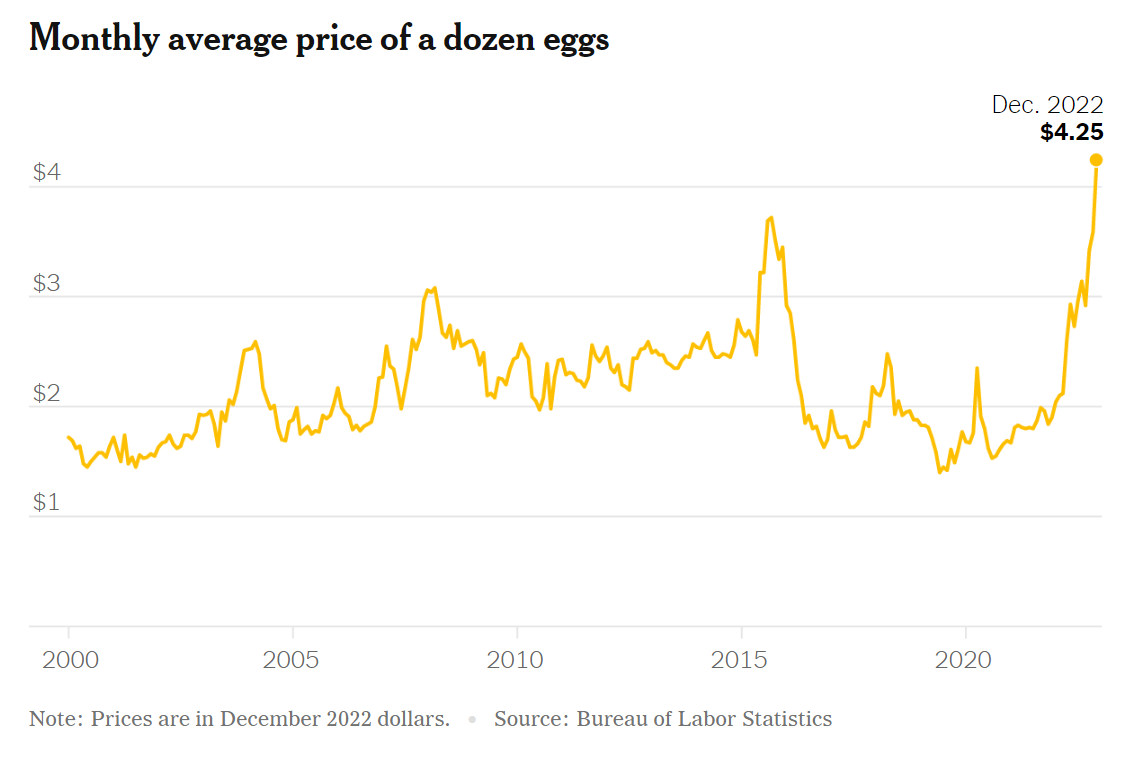 Trumps Egg Price Forecast A Look At The Current Market Situation
May 16, 2025
Trumps Egg Price Forecast A Look At The Current Market Situation
May 16, 2025 -
 Pbocs Reduced Yuan Support A Significant Market Shift
May 16, 2025
Pbocs Reduced Yuan Support A Significant Market Shift
May 16, 2025 -
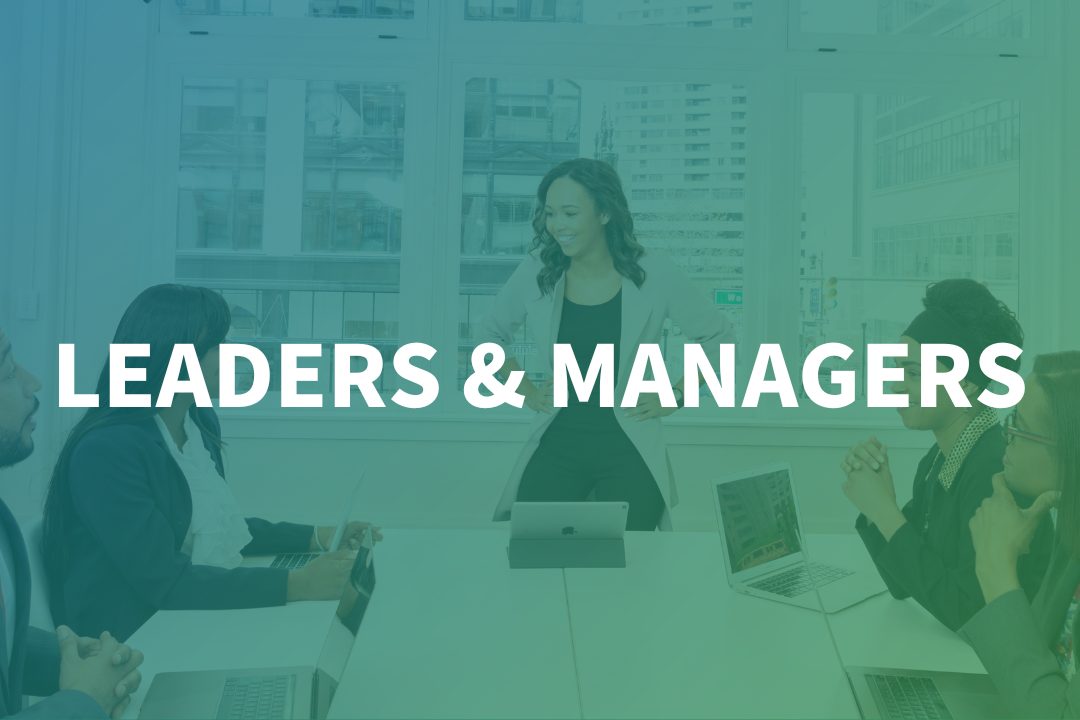 Understanding The Value Of Middle Management In Todays Business Environment
May 16, 2025
Understanding The Value Of Middle Management In Todays Business Environment
May 16, 2025 -
 Years After Embryo Dispute Did Elon Musk Father Amber Heards Twins
May 16, 2025
Years After Embryo Dispute Did Elon Musk Father Amber Heards Twins
May 16, 2025
